How to Travel More: Use Google Flights to Find Cheap Flights Anywhere
Google flights is one of my absolute favorite tools to look for flights on. But beware, it can become a bit addicting once you know how to use these fun tools to scour for flight deals (at least for travel geeks like myself).
Obviously, Google flights can be used to find flights when you know your exact dates & destination. But one of the keys to finding cheap travel is having FLEXIBILITY. And Google flights is an excellent tool when you are flexible with your travel plans.
And what do I mean exactly by flexibility? Well there’s really two ways you can be flexible:
Option A) Flexible with your destination
OR
Option B) Flexible with your dates
Let’s have a quick look at Google.com/flights and I’ll walk you thru each of these scenarios.
Let’s start with Option A. Under this scenario, you know your desired travel dates (or approximate dates), but you don’t know where you want to go. This is a great situation to be in and gives you lots of room to play and find an affordable destination!
As you can see from the image above, I’ve inputted my home airport (LAX) and then inputted my dates (for the purposes of this exercise I’ve chosen June 15th - July 2nd).
A map of the world then pops up and shows me price tags for those dates to various locations. You can drag your cursor to see all parts of the world. Key cities (and better prices) will show up as the larger blue dots, but there are also smaller blue dots that you can click on to see more options and prices (although those usually indicating a less good deal).
If you want to take this a step further, you can also use various filters to get more specific about the type of flights you want to see. Including….
Number of Stops - for example, if you only want to see nonstop flights (or flights that have 1 stop or fewer)
I love to use this feature to find out where I can fly direct from LAX (great feature for those short on time and trying to make the most of a short vacation)
Airline - filter by specific airline(s), an airline alliance, or just exclude an airline you dislike!
Time of Day - for example, you can use this to only see flights that leave after work on Friday and return before 7am on Monday
Bags - you can use this to only show you alliances that don’t charge extra for bags
Duration - for example, you can use this to only show flights that are under 6 hours
Another create feature for those who are short on time and want to find a nearby location for a quick trip!
Once you’ve clicked around and figured out where you want to go, Google Flights gives you the direct link to go to the airline website to purchase. Sometimes they give you purchase options as well, if there are various places (and prices) you can buy from (for example, American Airlines may sell the same flights as British Airways as codeshare and you can purchase from either). By using the links provided, Google takes the work out of navigating to the airline’s website, re-inputting your dates, etc. Pretty handy!
Ok now let’s look at Option B - under this scenario, you know your destination (let’s pick Thailand) but are flexible on your dates and just want to know when the cheapest time to visit would be.
At quick glance, we see that prices for the summer are quite high to Phuket (over $1400). BUT if we keep scrolling, we can see that Sept 1st, there is a flight for under $600! What a steal!
Similarly to before, if we want to get a little more specific about the type of flight we want (i.e. we only want to fly on Cathay Pacific or only want to see red eye flights, we can filter our search a little deeper with the option at the top).
You can also utilize the date grid, price graph, and nearby airports to make sure you can getting the best deal possible.
The date grid is useful for quickly showing you how leaving a few days earlier / later impacts the price of your trip (essentially elongating or shortening your trip). Example below.
While the price grid is going to show you how the flight price is effected if you moved the whole trip forward or back (with no change to the length of the initial trip). Example below.
Nearby airports is going to show you all airports near your selected location (in this case Phuket), which is useful to see if flying into another airport may be cheaper. In this case it was not - Krabi, a nearby airport, is much more expensive on Sept 1st. But seeing this price difference can help solidify the decision to fly into Phuket!
And lastly, you can check out tips from Google as well. For example, they are noting that premium economy is available for only $1,349 - not a bad deal considering to fly to Phuket during June was going to cost even more than that in regular economy!
Well I hope this little run thru of Google flights was helpful! I always recommend double checking you are getting the best deal by cross checking on a few other sites like Momondo, Skyscanner, etc.
Where are you hoping to travel next? And will you be using Google flights to help you find the best deal?
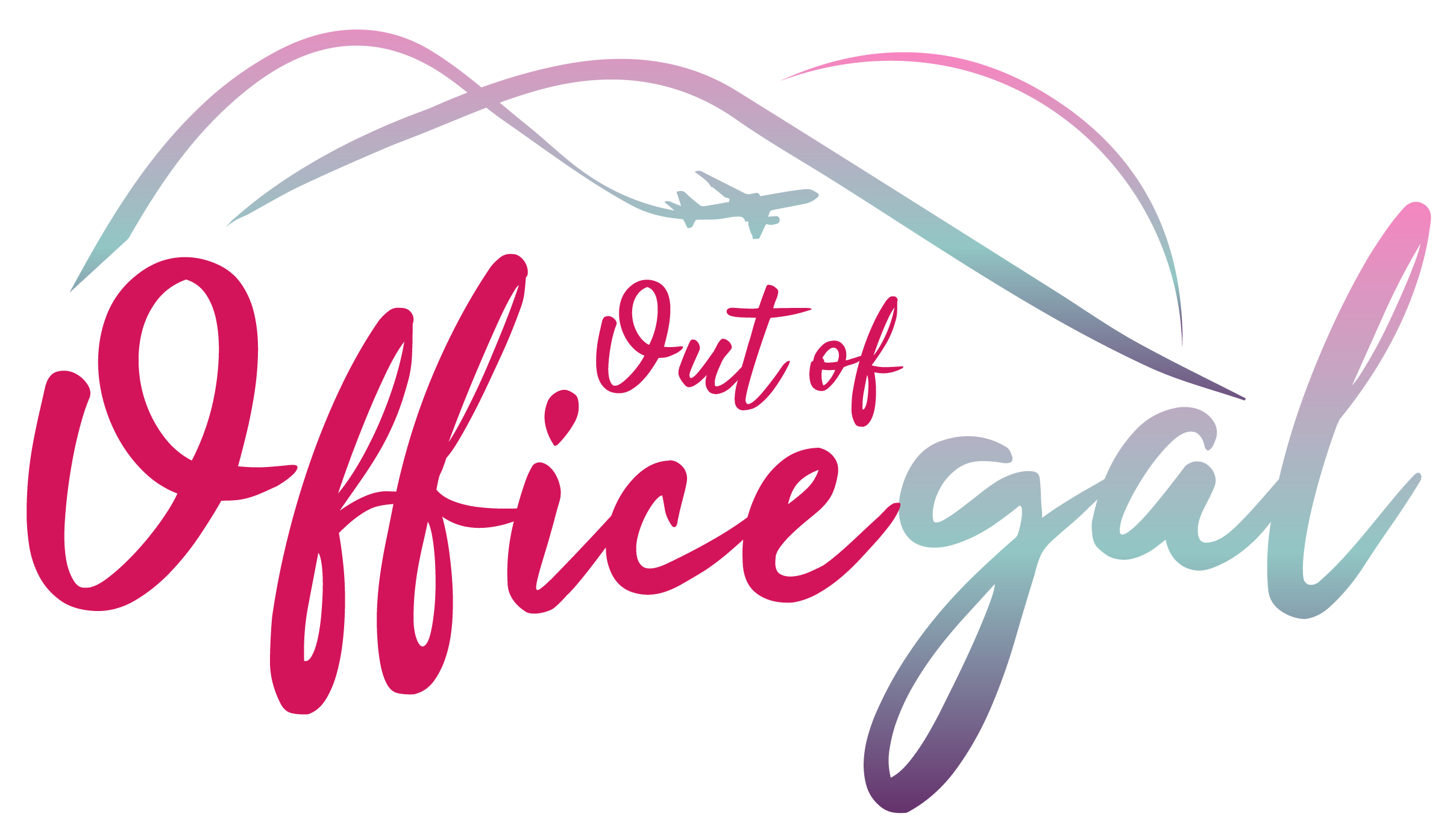







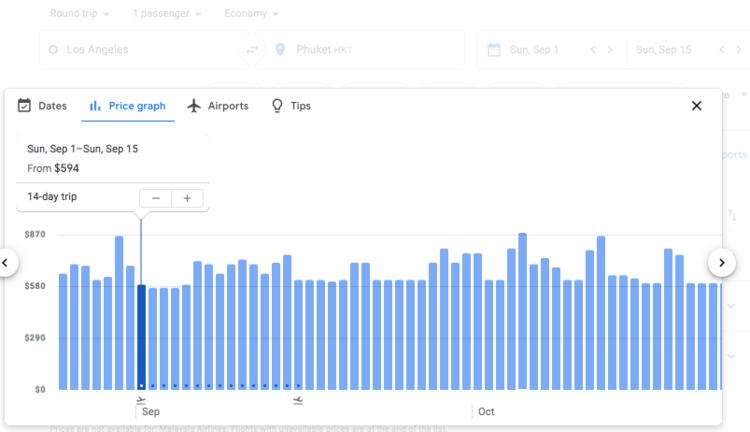

![Top Things to Do in Kyoto [Updated 2024]](https://images.squarespace-cdn.com/content/v1/5e8ddd343f35e27090e69f6a/1735932144399-2AGWXO7DFPWT86TTGBCD/IMG_6753.JPG)




